Unlike the other systems, Git has something called the «staging area» or «index». This is an intermediate area where commits can be formatted and reviewed before completing the commit.
One thing that sets Git apart from other tools is that it’s possible to quickly stage some of your files and commit them without committing all of the other modified files in your working directory or having to list them on the command line during the commit.
This allows you to stage only portions of a modified file. Gone are the days of making two logically unrelated modifications to a file before you realized that you forgot to commit one of them. Now you can just stage the change you need for the current commit and stage the other change for the next commit. This feature scales up to as many different changes to your file as needed.
## agregar ficheros al staging
git add file
## agregar ficheros al staging
git commit -m"title" -m"description"
## agregar cambios al ultimo commit
git commit --amend -m"title" -m"description"
## deshacer commit, hash es el hash del commit al que quieres volver
git reset hash
# origins
# agregando un origen remoto, con convención ‘origin’ y ‘upstream’
git remote add origin http://rutaproject/project
# ver configuracion remota del origin
git remote show origin
#pull tirar, se trae cambios, push empuja sube cambios
#antes de hacer un push, hacer un pull
#para actualizar el contenido de mi rama
git pull origin master
o
git merge origin master
# con rebase intenta reordenar los commits de forma que no se pierda la historia
git merge --rebase origin master
#ahora ya podemos intercambiar codigo con otras ramas, voy a subir mi rama feature/new-feature
git push origin feature/new-feature
# stash, el cajón
# guardamos lo que hay en el staging pendiente de commitear en un cajón
git stats
# guardar notas para un stash
git stats save "explanation about this stash"
# ver los stash que hay
git stats list
# ver quét tiene un stash, ver stash #3
git stats show stash@{3}
## por defecto el reset, es –soft, te deja los cambios realizados en working directoy
git reset hash
## El modo –hard, elimia todo
git reset --hard hash
## deshacer el ultimo cambio, genera un commit nuevo con nombre «Revert: nombre del commit anterior», una nueva entrada en la historia, aplicando los cambios necesarios para dejar el contenido tal y como estaba antes
git revert
## si no queremos que se genere un commit, podemos usar –no-commit y nos dejará los cambios en el staging
git revert --no-commit
## este commando requiere finarlo, y generará un nuevo commit
git revert --continue
## también se puede hace referencia a HEAD, y HEAD~1, HEAD~2 para indicar los pasos previos a HEAD
git reset HEAD
git reset HEAD~1
# Recuerda que si haces un reset HEAD, el HEAD se moverá al siguiente elemento, y los desplazamientos de ~1 o ~2 serán en base a ese estado
git reset HEAD~2
# comparar ficheros de diferentes ramas, compara somebranch con la rama actual
git diff somebranch path/to/your/file
# configurar herramienta para hacer diffing
git config diff.tool xxdiff
## rama actual
git branch
## crear rama desde la rama actual, todo tiene un origen
git checkout -b'feature/nombre'
## borrar rama
git -D branch
## renombrar rama
git -m branch newbranchname
# fusionar ramas
# debes posicionarte en la rama que va a recibir los cambios, con merge te traes los cambios a la rama actual
git merge feature/somethiing-new
# mezcla de ramas puede ser con fast forward que lo que hace es directamente cambiar el puntero HEAD a la rama que nos estamos trayendo, siempre que sea posible
«The –no-ff flag prevents git merge from executing a «fast-forward» if it detects that your current HEAD is an ancestor of the commit you’re trying to merge. A fast-forward is when, instead of constructing a merge commit, git just moves your branch pointer to point at the incoming commit. This commonly occurs when doing a git pull without any local changes.
However, occasionally you want to prevent this behavior from happening, typically because you want to maintain a specific branch topology (e.g. you’re merging in a topic branch and you want to ensure it looks that way when reading history). In order to do that, you can pass the –no-ff flag and git merge will always construct a merge instead of fast-forwarding.»
http://stackoverflow.com/questions/9069061/what-is-the-difference-between-git-merge-and-git-merge-no-ff/9069127#9069127
# etiquetas, tag
# nombra a un commit con un nombre para humanos
# para etiquetado ver http://semver.org/
# tagea el ultimo commit como v.1.0.1
git tag v1.0.1
# tagea un commit concreto
git tag v1.0.2 433fc3
# listar todos los tags
git tag
# eliminar tag
git tag -d tagname
## etiquetas anotadas
# etiquetas con mayor contenido de información agregado
# exigue que le indiques texto como si fuera un commit
git tag -a tagname
# puedes ver info del tag con git show, descripción y diffing
git show tagname
# otras ramas
## ver un fichero de la rama somebranch
git show somebranch path/to/your/file
# traerte un fichero de otra rama
git checkout somebranch path/to/your/file
# buscar a que branch pertenece un hash
git branch --contains ce1637f
# tambien se puede hacer con el reflog
git reflog show --all | grep ce1637f
# historial de cambios, muestra la historia verdadera de lo que ha pasado
git reflog
# ver las referencias de ramas remotas, en este caso busco un tag en concreto
git ls-remote origin --tags v1.5.0
a56956fc089c84482f0f457d1fa299142f8d6e42 refs/heads/release/v1.5.0
# ver ramas remotas con informacion extendida
git remote show origin
# http://stackoverflow.com/a/9074343
# git lg para mostrar un arbol con color de ramas y etiquetas
# ~./gitconfig
[alias]
lg1 = log --graph --abbrev-commit --decorate --format=format:'%C(bold blue)%h%C(reset) - %C(bold green)(%ar)%C(reset) %C(white)%s%C(reset) %C(dim white)- %an%C(reset)%C(bold yellow)%d%C(reset)' --all
lg2 = log --graph --abbrev-commit --decorate --format=format:'%C(bold blue)%h%C(reset) - %C(bold cyan)%aD%C(reset) %C(bold green)(%ar)%C(reset)%C(bold yellow)%d%C(reset)%n'' %C(white)%s%C(reset) %C(dim white)- %an%C(reset)' --all
lg = !"git lg1"
[core]
excludesfile = /home/jorge/.gitignore_global
Prompt para bash para mostrar el branch actual
PS1='${debian_chroot:+($debian_chroot)}\[\033[01;32m\]\u@\h\[\033[00m\]:\[\033[01;34m\]\w\[\033[00m\]$(__git_ps1)\$ '
#git find file alias script
git config --global alias.find-file '!for branch in $(git for-each-ref --format="%(refname)" refs/heads); do if git ls-tree -r --name-only $branch | grep "$1" > /dev/null; then echo "${branch}:"; git ls-tree -r --name-only $branch | nl -bn -w3 | grep "$1"; fi; done; :'
#git grep through branches with no pagger
for branch in `git for-each-ref –format=»%(refname)» refs/heads`; do echo «[+] $branch :» ; GIT_PAGER=cat git grep ‘OfferType’ $branch; done
git hooks
https://github.com/brigade/overcommit#installation
# git avanzada
http://learngitbranching.js.org/?demo
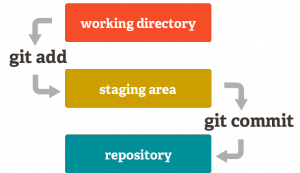
Deja una respuesta